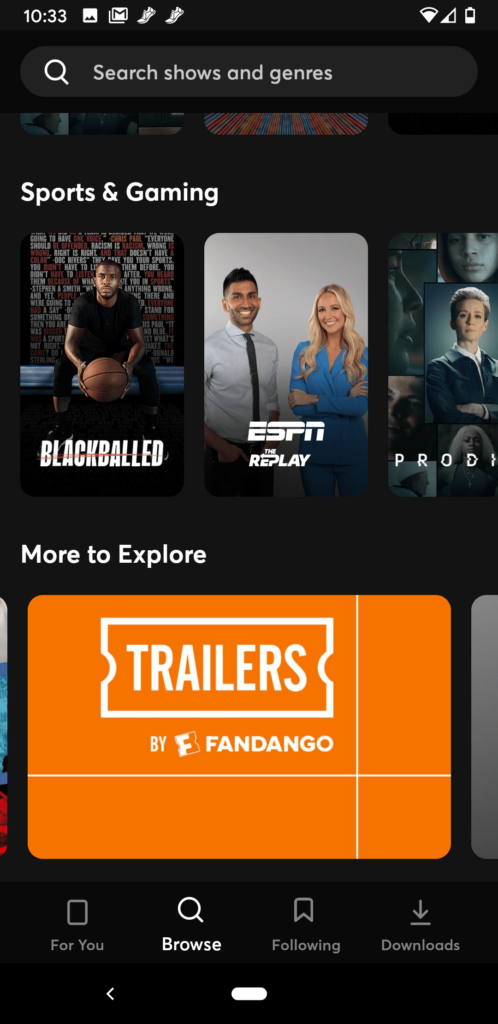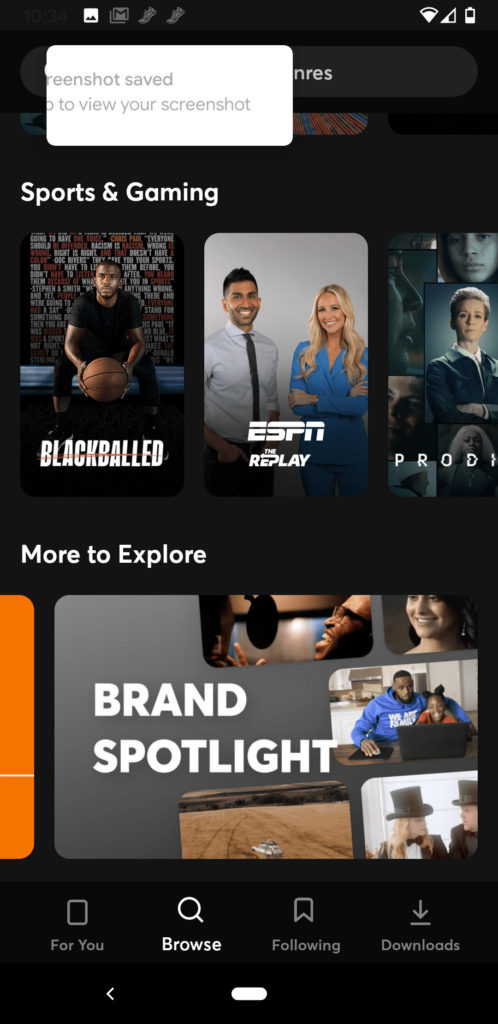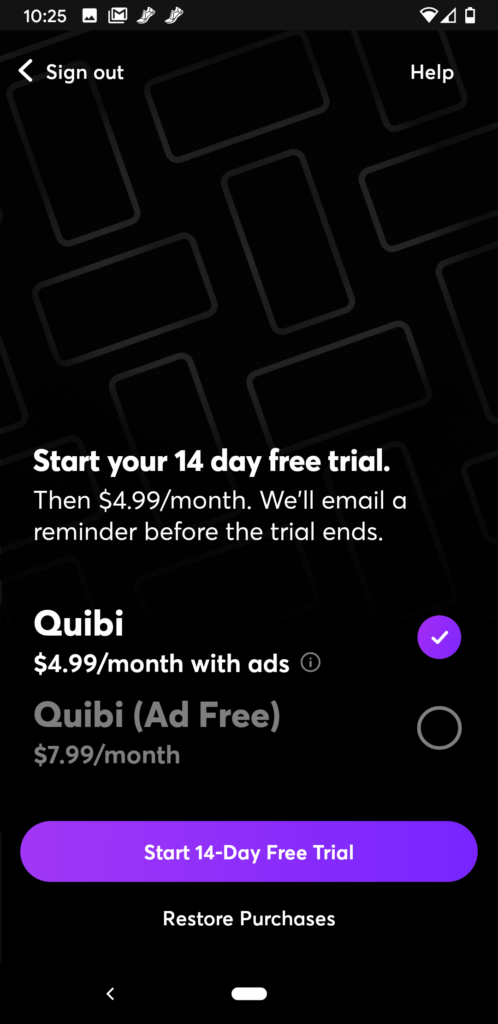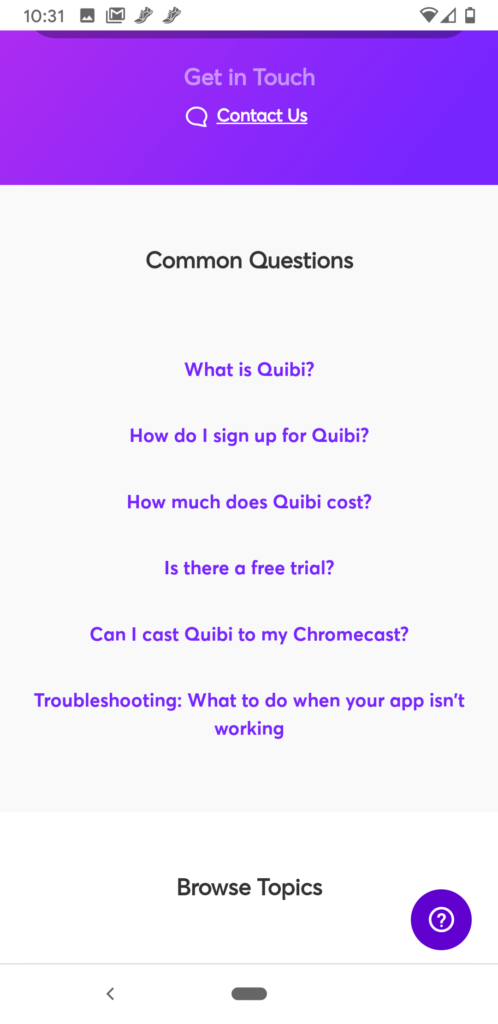Quibi is a brand-new video streaming app designed specifically for watching short-form TV shows on your phone. Launched April 6, 2020, Quibi bills itself as a streaming video provider that is different from every other. The videos it serves up – all of which are less than 10 minutes in length – are original content created exclusively for Quibi users.
When I first heard about Quibi, I was intrigued, but skeptical. What, I wondered, was a short-form TV show? I thought of short films I’d seen at festivals, which, for me, never measured up to full-length movies. Who, I wondered, was going to write, direct and act in these short-form videos? A bunch of unknowns, I figured. Truth be told, I pictured the platform being similar to TikTok but with longer videos.
Turns out I was way off.
Not only is the content on Quibi professionally written, acted, directed and produced, but a lot of it features big names like Liam Hemsworth, Darren Criss, Anna Kendrick and Kristen Bell. In that way, it’s similar to Netflix, Amazon or Hulu. But it is also very different from those platforms. First, there’s the obvious difference: all the videos on Quibi are less than 10 minutes long. And then there’s the unexpected and refreshing difference: a lot of the content on Quibi is brand new, as in never-before-seen.
Related: Netflix vs. Disney Plus vs. Amazon Prime Video vs. Hulu vs. HBO Max vs. Quibi (A Guide to Hearing Over the Hype of the Streaming Wars)
Who is Quibi for?
Quibi does not cater to a particular demographic but aims to offer a broad enough range of content types that everyone will find something that interests them. There’s comedy, action-thriller, documentary/educational, and daily news.
The only distinguishing characteristic of Quibi’s target market is that they enjoy viewing videos in 10-minute increments.
During the account creation process, the app does ask for your age and gender, and it’s possible that the content in your feed – on the For You page, and even in Browse – is organized to show you what the app’s algorithm thinks you will like based on those characteristics. The For You page is definitely impacted by what you watch and follow, once you start using the app.
When I first logged on, a show called Royalties was at the top of my For You feed. A comedy about two songwriters trying to break into the biz. It stars Darren Criss and a woman I don’t recognize. I clicked on it because I like Darren Criss, but found it difficult to watch the whole 10-minute episode. Next was a show called Dummy, labeled “Comedy, Raunchy.” I clicked on it just to see if it was funny, and it was! I watched five episodes in a row.
Next, I went to Browse. There was one featured show at the top of the page. In my case it was 60 in 6, a show labeled “News, Features.” Next was a list of categories, with multiple shows listed under each category heading – exactly like Netflix. On my Browse page, the first category was LGBTQ+, followed by News, Entertainment News, Trending, Comedy, Action & Drama, Coming Soon, Listen & Learn, Feel Good, Life & Culture, Celebrity & Reality, Documentary, Sports & Gaming and More to Explore.
Under More to Explore, I found additional categories: Quick Fix, Get Hooked, Trailers by Fandango and Brand Spotlight. These categories you had to click on to see what they contained. I clicked on each and this is what I found:
Quick Fix
The page’s heading reads, “Maximize your break time with these quick fixes.” At first I thought the videos on this page would be educational, as in maximize your break time by learning something. But no, these are especially short videos, each running less than 10 minutes, with the average being 6.
The content on this page is organized by show, with the name of the show followed by a still from each episode that you can click on – so it’s a little quicker to access than the videos on the For You and Browse pages. The headliner on my Quick Fixes page was Chrissy’s Court starring Chrissy Teigen.
It was followed by Dishmantled, a cooking show with Titus Burgess; Gone Mental with Lior; Memory Hole, which appears to be a show that delves into TV nostalgia and is hosted by Will Arnett (whose character Gob on Arrested Development is one of my favorites ever). After that came SKRRT with Offset; Punk’d with Chance the Rapper; Singled Out, which looks like a modern take on the old Dating Game; and much more.
Get Hooked
At the top of this page is a promise: you will not be able to watch just one episode of these show. Dummy (the show I was unable to watch more than one of) appears on this page, so maybe it’s true!
Trailers by Fandango
Here you will find two categories of trailers: Theatrical and TV & Streaming. The TV & Streaming trailers here appear to be platform-agnostic. I saw several for Netflix shows.
Brand Spotlight
This category contains branded content from Quibi’s advertising partners. I’m not sure why anyone would purposely watch these videos, as they are basically ads. I did see one video that featured LeBron James, which a superfan might enjoy (even though it’s a Walmart ad).
Subscription and Set-Up
Quibi is super-easy to set up. Just install the app on your mobile device from the App Store or Google Play. To view content, you will have to create an account, which means entering your email address, a password, your date of birth, your gender, and a payment method.
I have an Android phone and a Google Pay account, and the Quibi app offered me the option of using Google Pay as my payment method without entering any additional information. I could also have chosen an alternate payment method such as a credit card.
Monthly Fee
There are two types of Quibi subscription: ad-supported ($4.99 a month) and ad-free ($7.99 per month). According to Quibi, with the ad-supported version, you will see about 2.5 minutes of ads for every hour of TV show content. I chose this plan, and each episode of streaming content I view starts with a brief ad. I find these not too difficult to endure, as none seems to be longer than 10 seconds.
Free Trial
Quibi offers new users a free two-week trial subscription. If, after two weeks, you want to keep using the app, you will need to pay the monthly subscription fee for whichever plan you choose (ad-supported or ad-free).
Devices
Quibi is unique in that it is designed for viewing on mobile devices, including, iPhones, iPads and Android phones. In fact, one of its big selling points is that all the shows it offers are shot so they can be viewed in portrait or landscape so you can hold your phone vertically or sideways and see the same picture.
Because it is designed for use “on the go,” it is not available on computers or TVs. It is possible to broadcast Quibi content from your phone to some smart TVs using AirPlay or Chromecast, but I have a FireTV and, as of June 2020, Quibi was not compatible with FireTV or Fire Stick.
Features
Quibi offers all the features you would expect a video streaming platform to have. You can pause and resume videos, download content, clear downloads, follow/unfollow, and hide/unhide specific shows.
You can also set up notifications so you get an email or text message as soon as a new episode of a show you follow drops. There is, however, one thing you cannot do on Quibi: you cannot take or share a screenshot while watching a video.
Customer Support
Quibi offers customer support via searchable FAQ, text, email, chat and phone. Except for the FAQ, customer support is not technically available 24/7, but it’s pretty darn close. You can email them 24/7, but in my experience, if you email in the middle of the night, it will take them a few hours to get back to you. Text and chat support is instantaneous, as long as you do it during specified hours. Support hours are:
Text – Monday through Friday, 7 am to 1 am ET; and Saturday through Sunday, 9 am to 9 pm ET
Email – 24 hours a day
Chat – Monday through Friday, 7 am to 1 am ET; and Saturday through Sunday, 9 am to 9 pm ET
Phone – Monday through Friday, 7 am to 1 am ET; and Saturday through Sunday, 9 am to 9 pm ET
Pros and Cons
Pros
Brand New Content with Big Stars – The things that impress me most about Quibi is the number of new shows and the star power it offers. I’ll be honest: I have trouble finding anything I want to watch on the streaming services I have on my TV. It’s amazing, considering the number of titles available, but I feel like I’ve already seen everything I want to see.
The fact that Quibi’s content is all fresh is a major plus. I am also really impressed by the number of well-known actors and other celebrities who appear on the app. In addition to those I already mentioned, I found Edris Elba, Nick Jonas, Kirby Jenner, Jennifer Lopez and many more.
Variety – For an app you’re probably only going to use while you’re on a short break at work or while standing in line somewhere, Quibi offers a decent variety of things to watch. I can see getting bored if I watch it a lot because there’s not that much content. But that may change over time too, as the app picks up viewers and produces more shows.
Cons
Limited Device Compatibility – At least for now, Quibi is only available on mobile devices and some smart TVs.
Technical Glitch/Design Flaw – When I hold my phone vertically, a tiny portion of the edge left or right edge of the picture is cut off. Customer support confirms this is a fact, and there’s nothing you can do about it except hold your phone sideways. For a platform that brags about its shows being shot for viewing either vertically or horizontally, this is disappointing. It doesn’t really interfere with the quality of the experience, though.
As for Show Quality, the Jury’s Still Out – I haven’t watched enough Quibi content to feel comfortable weighing in on its overall quality. I can only say that, of the five shows I sampled, one was great, one was good, one seemed okay, and the other two I definitely would not watch again. However, taste is subjective and the stuff I didn’t like might be someone else’s cup of tea and vice versa. Fortunately, Quibi offers a free trial, so everyone can judge for themselves.
Overall Rating
After playing around with Quibi for a few hours, I am a fan. It truly is something new, it offers some enjoyable content, and it’s user-friendly. I wouldn’t pay $7.99 a month for it, but I would pay $4.99 for the ad-supported version because the amount of ads you have to watch isn’t overbearing.
Overall, on a 5-point scale, I give Quibi the following ratings:
- Ease-of-use: 5
- Value for money: 4
- Customer support: 5
- Features: 5